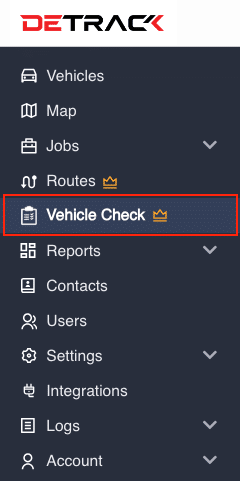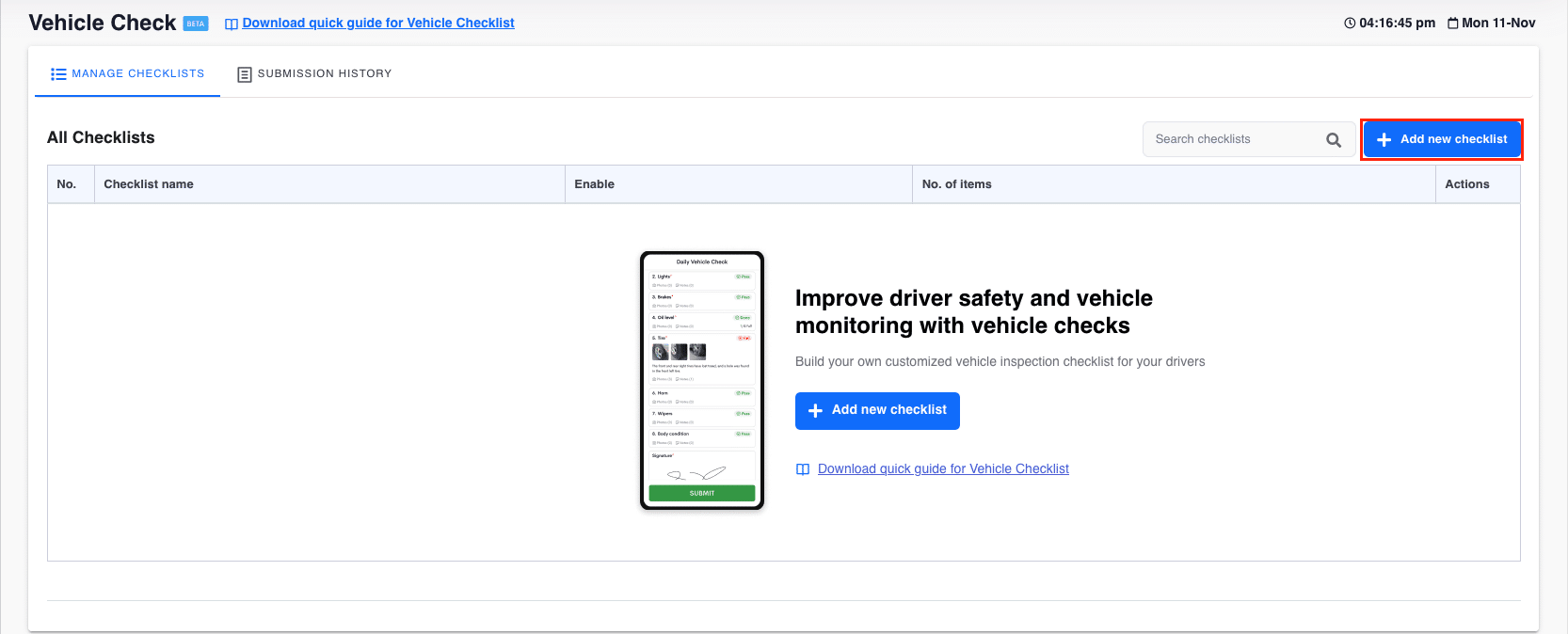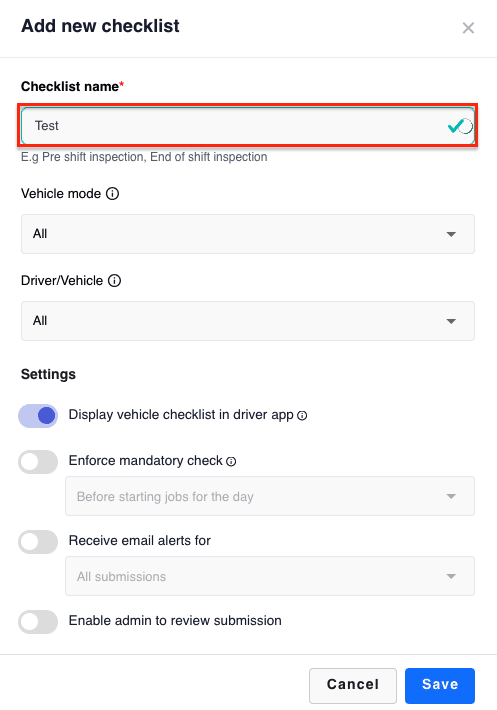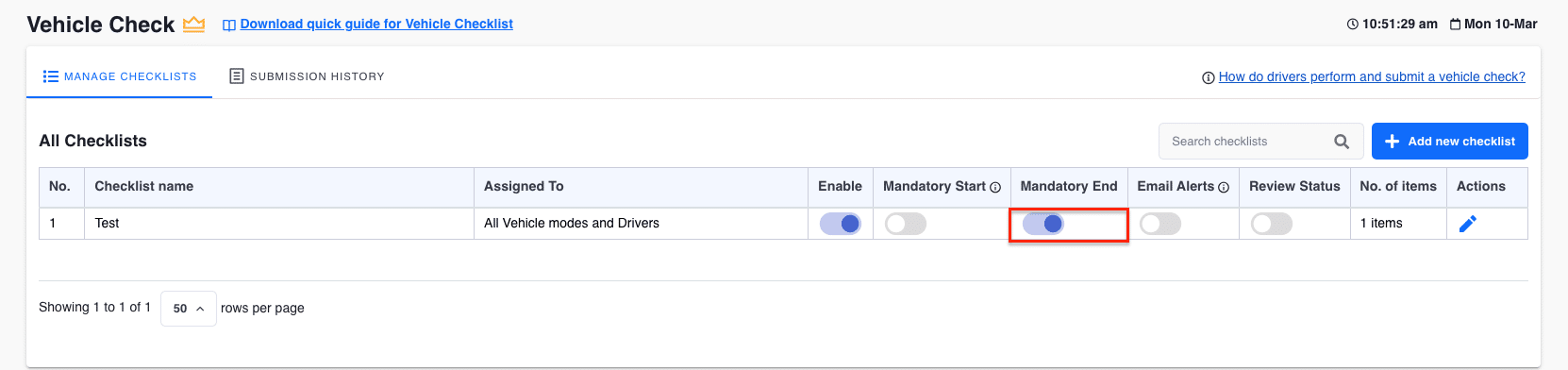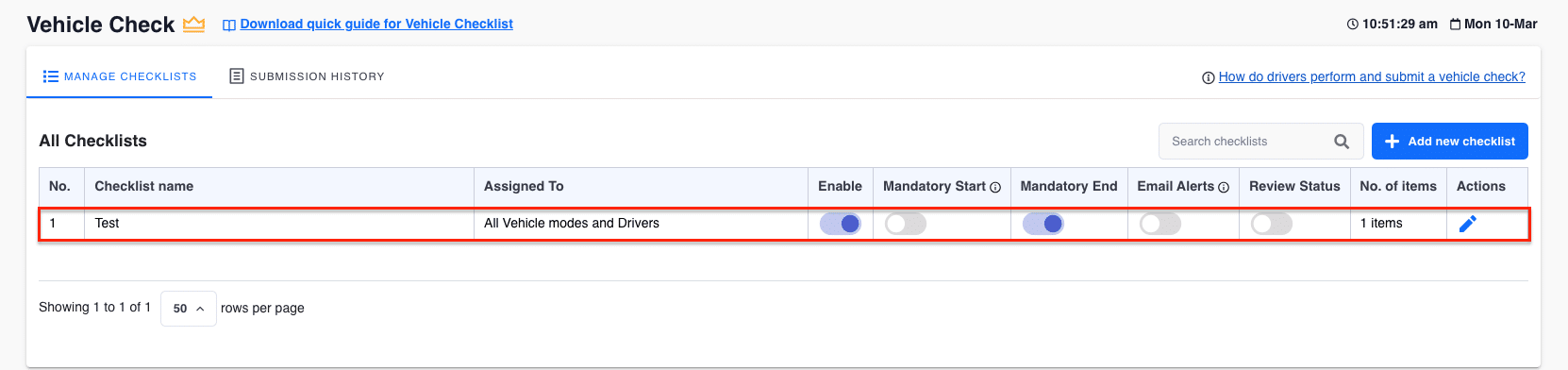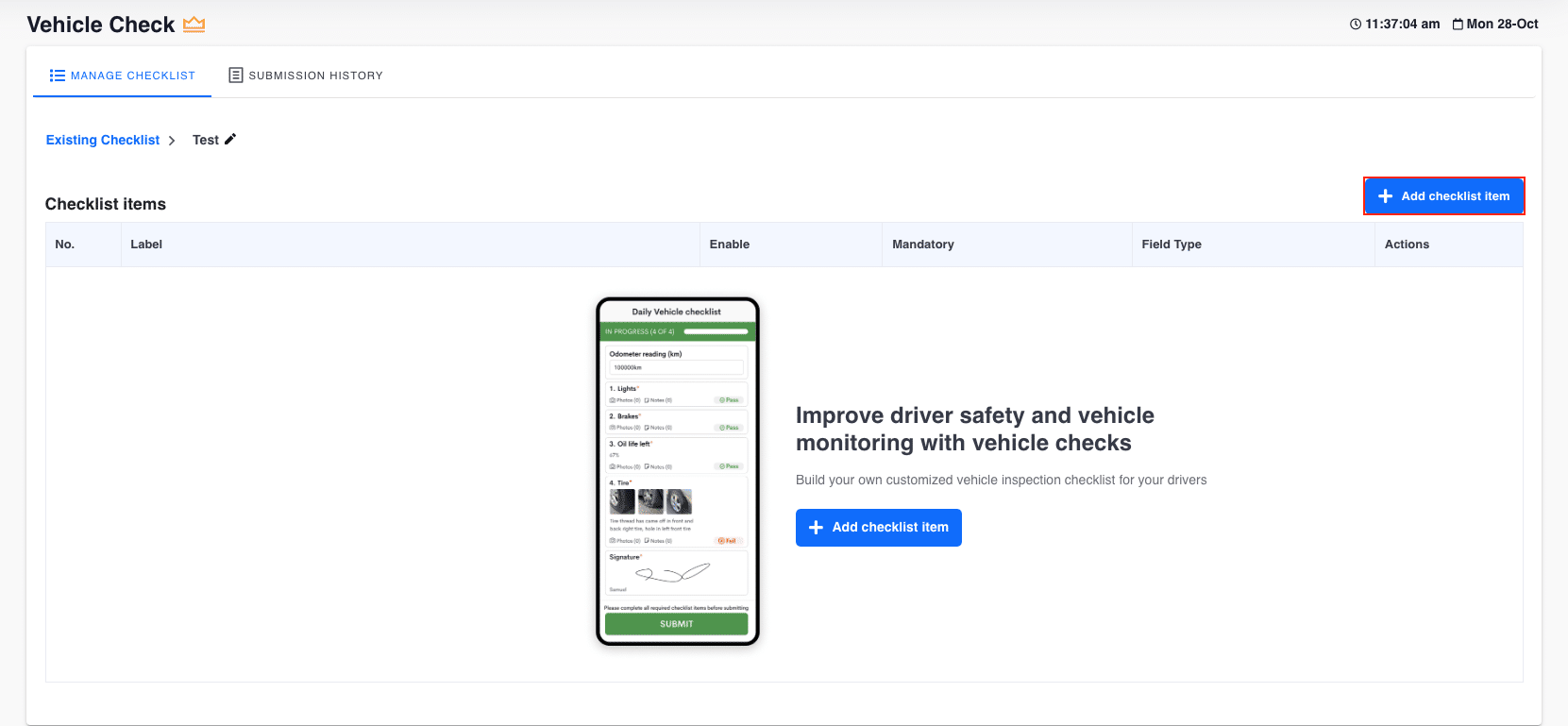You can set up a mandatory end-of-day vehicle check for drivers to complete on a daily basis.
Drivers will be prompted with a top banner when they reach their last job, as well as with a pop up when they attempt to Stop the Driver app once all jobs in their job list is completed.
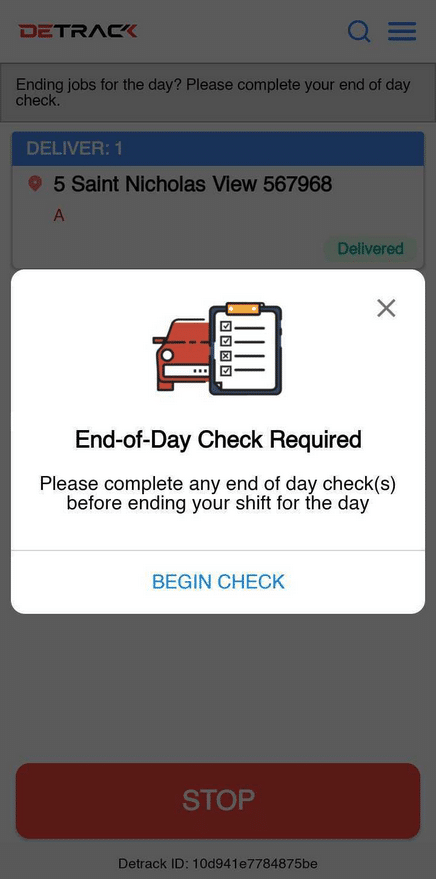
Setting Up The Checklist
This section is regarding the setup of the checklist template for your drivers.
Steps
-
Navigate to Vehicle Check.
-
Navigate to Manage Checklist and click on Add new checklist
-
In the ensuing form,
-
Provide a name to the checklist.
-
Switch on the Enforce mandatory check.
-
After completing all jobs for the day.
-
Click Save when done.
-
-
A vehicle checklist will appear in the Checklist Table thereafter with the Mandatory End switch being enabled.
Do note that you can create multiple vehicle checks and set different mandatory conditions for each check. For example, you can create Vehicle Check A to be mandatory during start-of-day and Vehicle Check B to be mandatory during end-of-day -
You can then proceed to add checklist items for the Vehicle Check by clicking on the corresponding row to generate the items for this checklist.
-
Click the Add checklist item button to add checklist items to your vehicle check.